5ire IDE
5ire IDE Layout
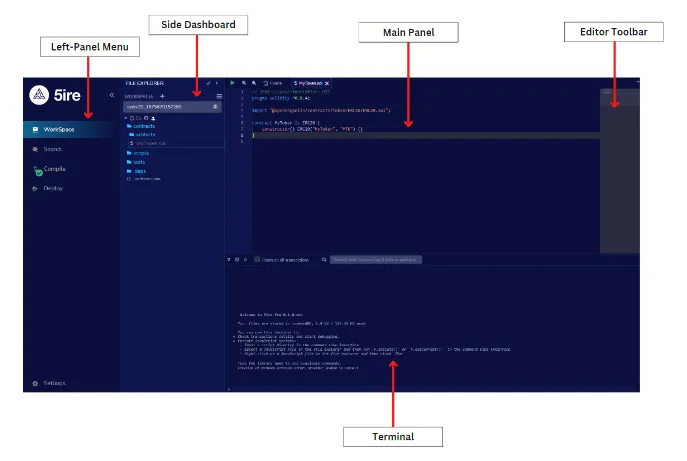
Icon Panel - The Icon Panel allows the user to switch between different plugins that are displayed in the side panel. By clicking on the icons, the user can access and change the plugin they want to use.
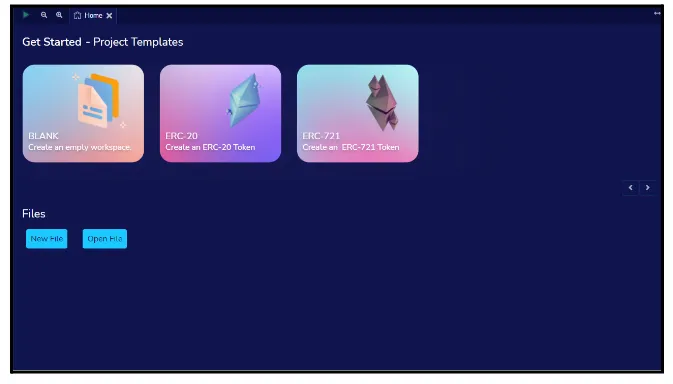
Side Dashboard - Most plugins will have their GUI displayed here.
Main Panel - In the old layout, the main panel was exclusively used for editing files. However, in the updated version, the tabs in the main panel can now accommodate both plugins and files for the IDE to compile.
Terminal - The Terminal is a place where users can see the outcomes of their interactions with the GUI. It is also a space where scripts can be executed.
Home Tab
The Home tab is accessible in the main panel and can be closed.
Even if it is closed, users can still access it by clicking on the 5ireChain logo at the top of the Icon Panel.
The Home tab features links to useful resources such as this document and various project templates to aid users in getting started.
By using the toggle feature, a user can switch between different templates or open a new file from the Files section.
File Explorer
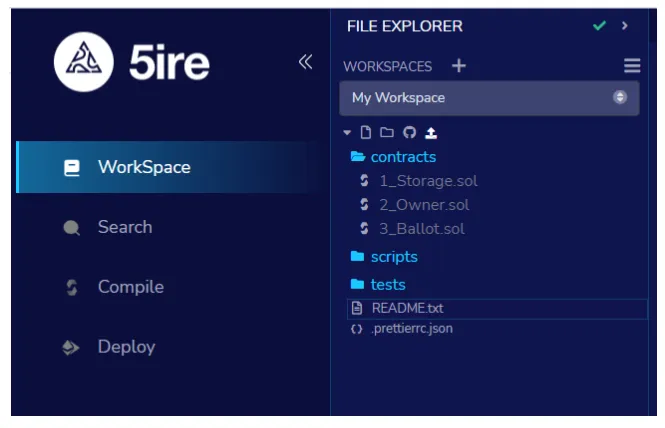
-
Click the WorkSpace option on the left-panel to access the File Explorer module.
-
In the File Explorer, users can manage their workspaces and files, as well as access a context menu by right-clicking on a file or folder. This context menu provides options for users to perform various actions on their files and folders, such as renaming, copying, or deleting them.
File Explorer Guide
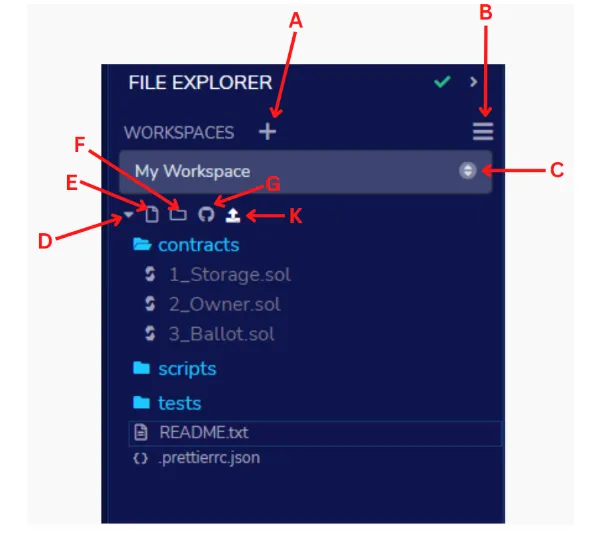
Workspaces Workspaces allow you to better manage your files by enabling you to separate different projects. Given below are the fundamental steps for handling a Workspace, and the bold letters indicate the labels mentioned in the aforementioned illustration.
- A: Add a workspace
- B: Dropdown menu create, delete, rename or download a particular Workspace.
- C: Choose a Workspace.
- D: Expand button
- E: Create a file
- F: Create a folder
- G: Publish the Workspace to a GIST.
- H: Load a file into the current Workspace
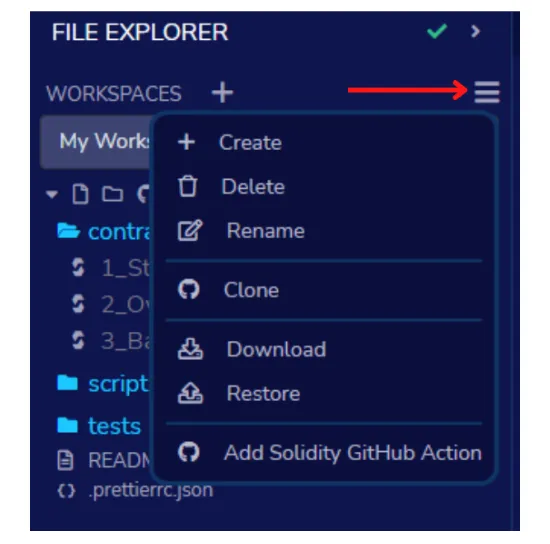
When you click on the drop-down menu, the above menu will appear that will allow you to make changes to the selected workspace.
Settings
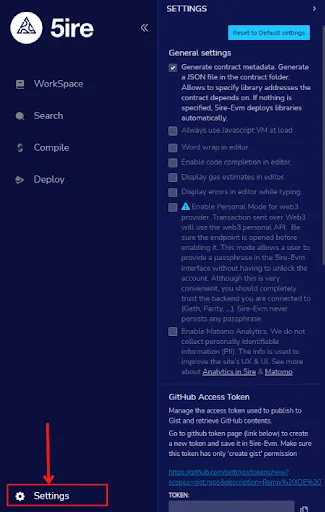
- To access the settings, click the gear icon located at the bottom of the left-panel menu.
- The Reset button in the Setting panel will revert all of the settings back to their original defaults.
- The Generate Contract Metadata is used when deploying with libraries.
- The Word Wrap setting controls whether the text in the editor will wrap or not.
- Personal mode can be used when connecting to a local node and is used to temporarily save the passphrase so that it doesn’t need to be entered every time. However, since the 5ire IDE will not persist the passphrase, it will be lost if the browser is refreshed.
- Matomo Analytics is where you can choose whether to allow or disallow the use of Matomo. No personally identifiable information is collected and the reports are publicly available.
Github Access Token
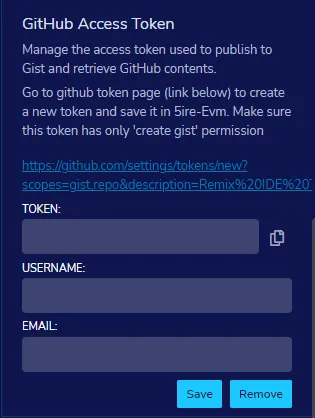
To carry out Git operations on Github and create GISTs, it is necessary to input an access token. This token provides specific permissions for your Git commands. Depending on the operation, you may also need to enter your Github username and email address. 5ire IDE does not store your password information outside of your browser’s local storage.
The access tokens can be generated and managed here.
IPFS Settings

IPFS settings are necessary to publish your contracts to IPFS using the Solidity Compiler.
If you don’t provide any settings here, you will be using the public INFURA node, which may not ensure the persistence of your data.
Other alternatives include:
- Use your own INFURA IPFS node. This requires a subscription. Learn more
- Use any external IPFS which doesn’‘t require any authentification.
- Using your own local IPFS node that typically operated under http://localhost:5001
Deploying a Contract on 5ire EVM Chain Using 5ire IDE
Follow this guide for the step-by-step process.