Nominator Application
The 5ireChain Nominator app provides a user-friendly interface for nominators to monitor and manage the nominated stake and associated validators.
Nominators actively participate in the 5ireChain network by staking their own 5ire Coins to support the selection of trustworthy validators, who verify transactions and maintain blockchain integrity. Nominators play a crucial role in 5ireChain’s consensus mechanism (SPoS), ensuring that validators act in the network’s best interest. In return for their support, nominators are rewarded with a portion of the validators’ earnings/rewards.
Who are Nominators?
Nominators are essential participants in the consensus mechanism (SPoS) within the 5ireChain ecosystem. Their role involves supporting the selection process of validators by nominating trusted validators who will be responsible for creating new blocks and validating transactions.
By nominating to validators, nominators contribute to the decentralization of the validation process, which in turn enhances the security of the network. Nominators have the flexibility to choose and financially back up to 16 validators with their 5ire Coins.
Unlike validators, nominators are considered passive participants in the 5ireChain ecosystem. This means that they are not directly involved in ensuring the health and security of the network, and it is not necessary for a nominator to run their own node or be concerned with continuous uptime.
What are the minimum requirements to become a nominator?
Stake: To become a nominator, a user would require a minimum of 5000 5ire Coins in their wallet. This also highlights that, at a minimum, a user will require sufficient 5ire Coins for creating a nominator bond and an additional amount for transaction fees.
Accessing the App
To become a nominator, a user must first access the Nominator App. By default, a user will be taken to the Dashboard page.
- 5ire Wallet Extension: A user will need to connect their 5ire wallet to the Nominator app. The Nominator app currently supports the 5ire Wallet extension. To install the extension, follow the link.
The Blocks page displays the most recent block details, as well as the name of the validator validating a particular block, block height, block hash, and the block’s timestamp.
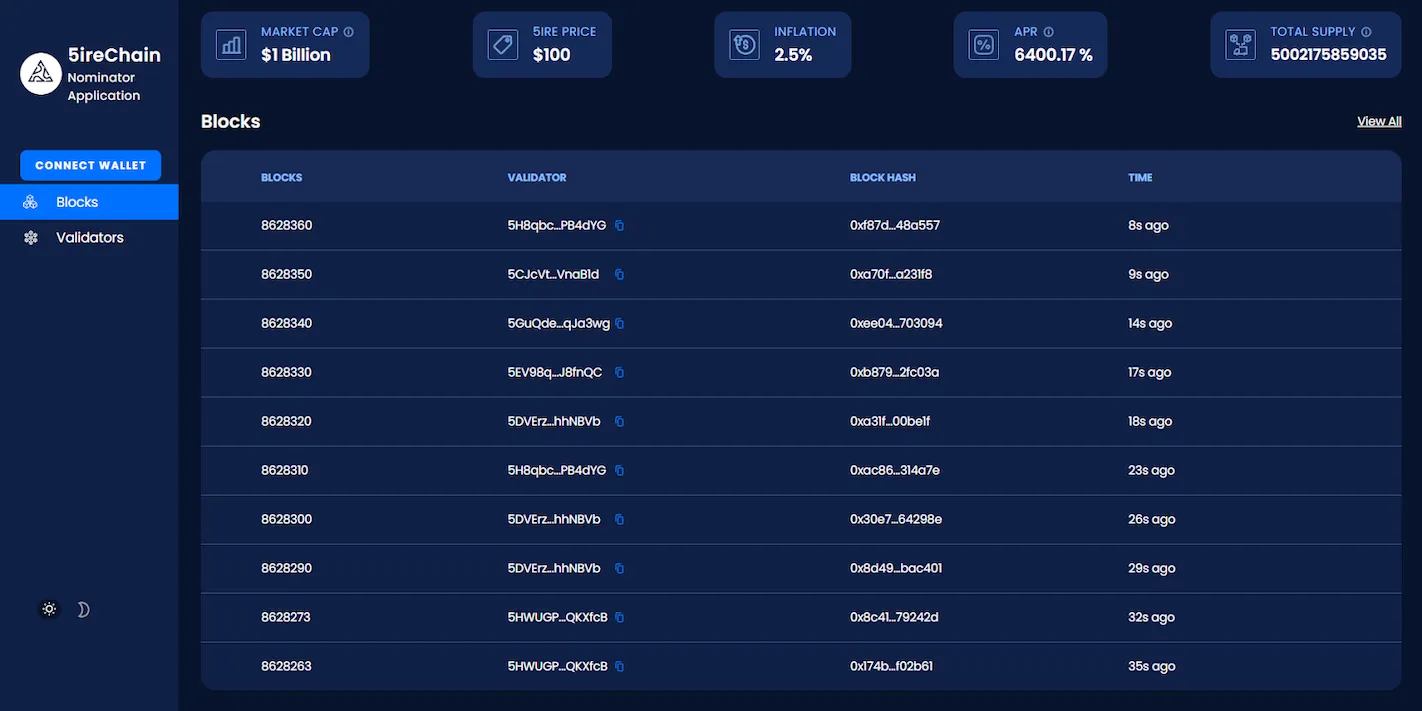
Statistics:
Displays the following blockchain statistics:
- Market Cap: 5ire Coin market capitalization.
- 5ire Price: Price of 5ire Coin in USD terms.
- Inflation: Inflation percentage of the 5ire tokenomics.
- APR: Annual percentage return (APR) for staking in 5ireChain.
- Total Supply: Total issued supply of 5ire Coins.

Becoming a Nominator on 5ireChain
-
Connect Wallet
In the left panel menu, click the Connect Wallet button. Once you’ve approved the Access Request transaction, you will be redirected to the next step.
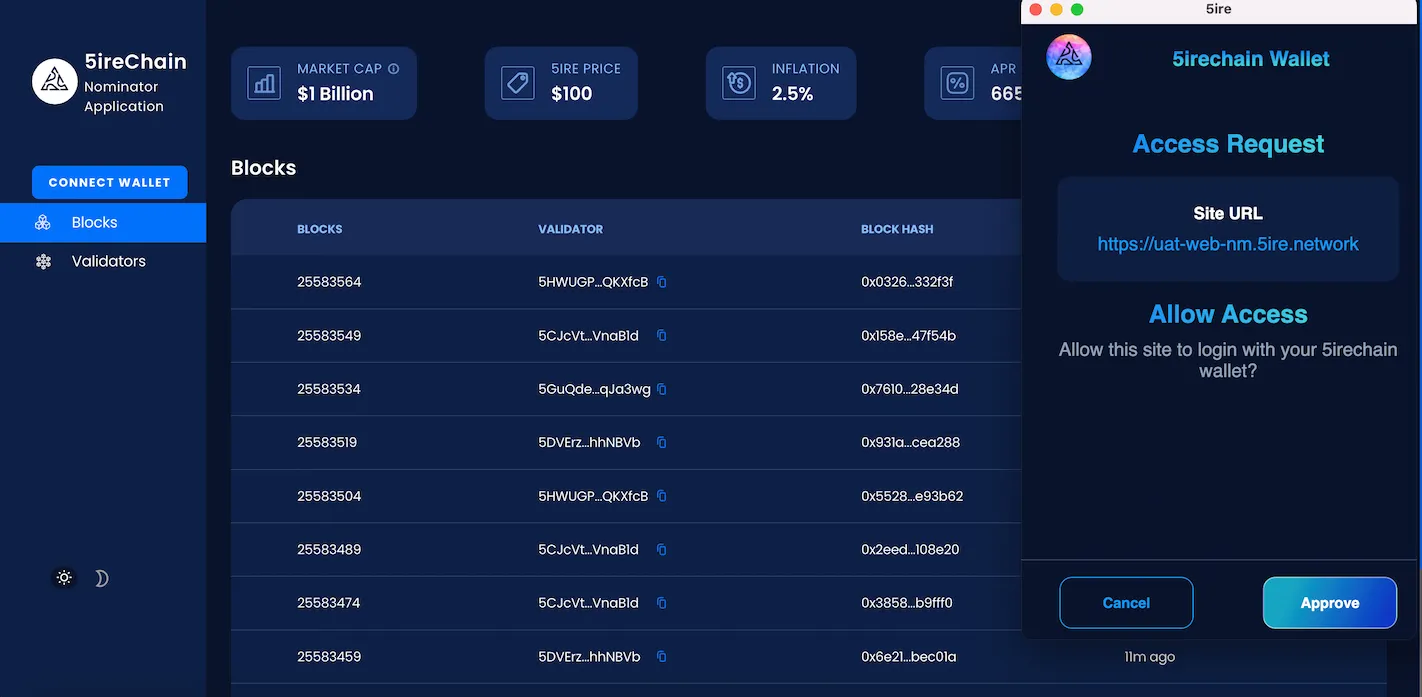
In case, you don’t have a 5ire wallet, create one by clicking the Create a New Wallet button on the 5ire Wallet extension.
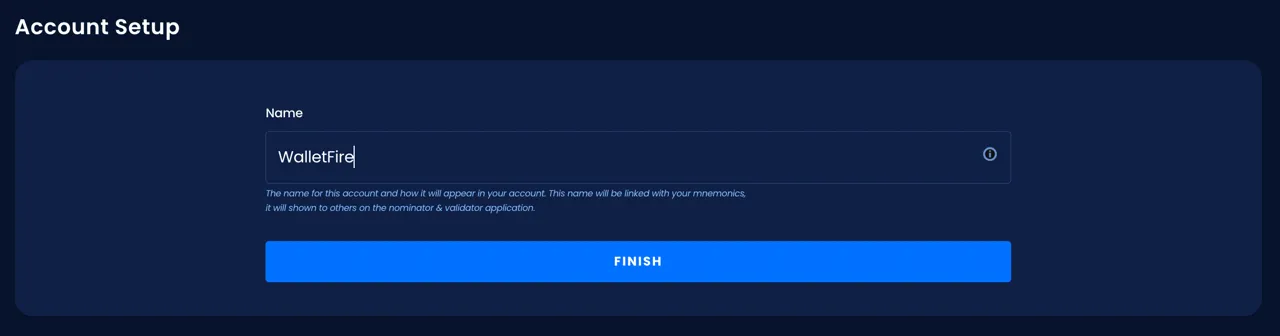
User must enter the name and click on the Finish button. After successfully setting up the account, you will be redirected to the Dashboard page.
-
Dashboard
After successfully logging in, the user will be redirected to the Dashboard page, which displays the user’s Nominator Status.
The Dashboard page provides the user with all relevant information and statistics.
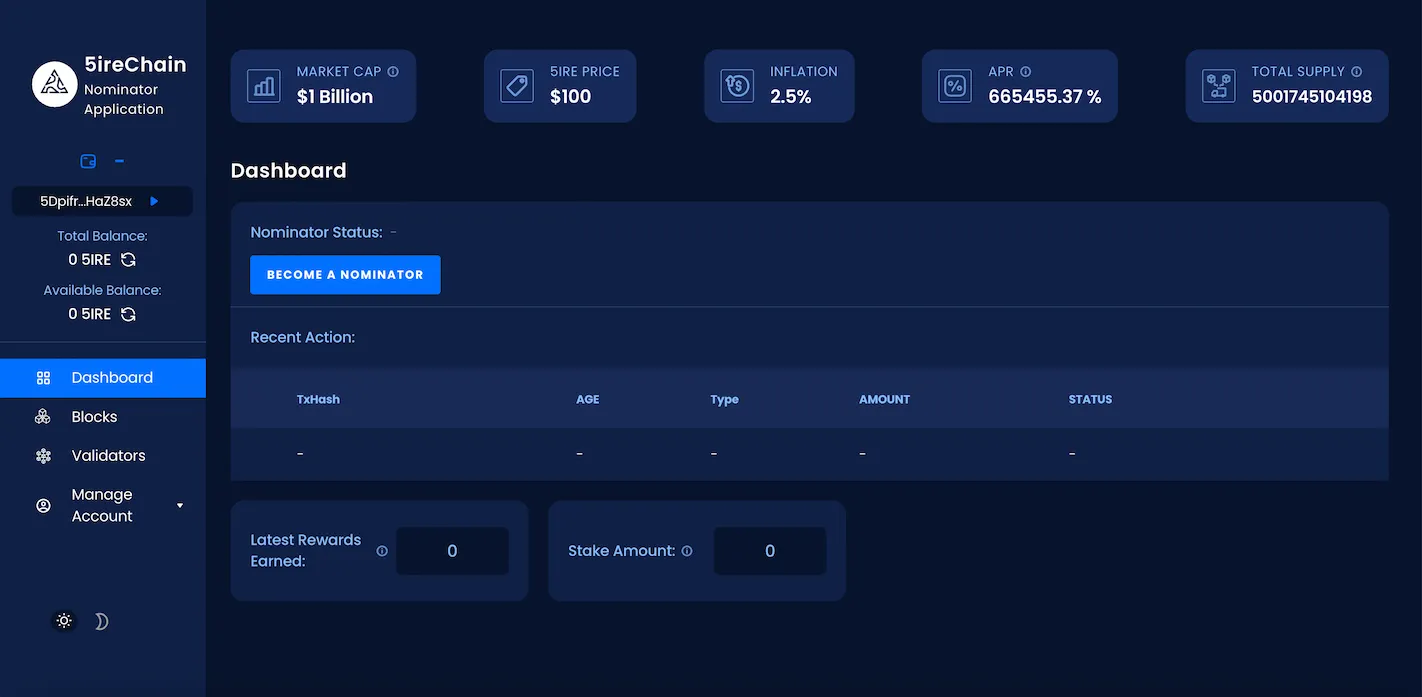
To continue with the nominator setup process, the user must click on the Become A Nominator button. You will be redirected to the Validators page.
-
Manage Account - Account
Click on Become A Nominator button, you will be redirected to the validators page to select one or multiple validators.
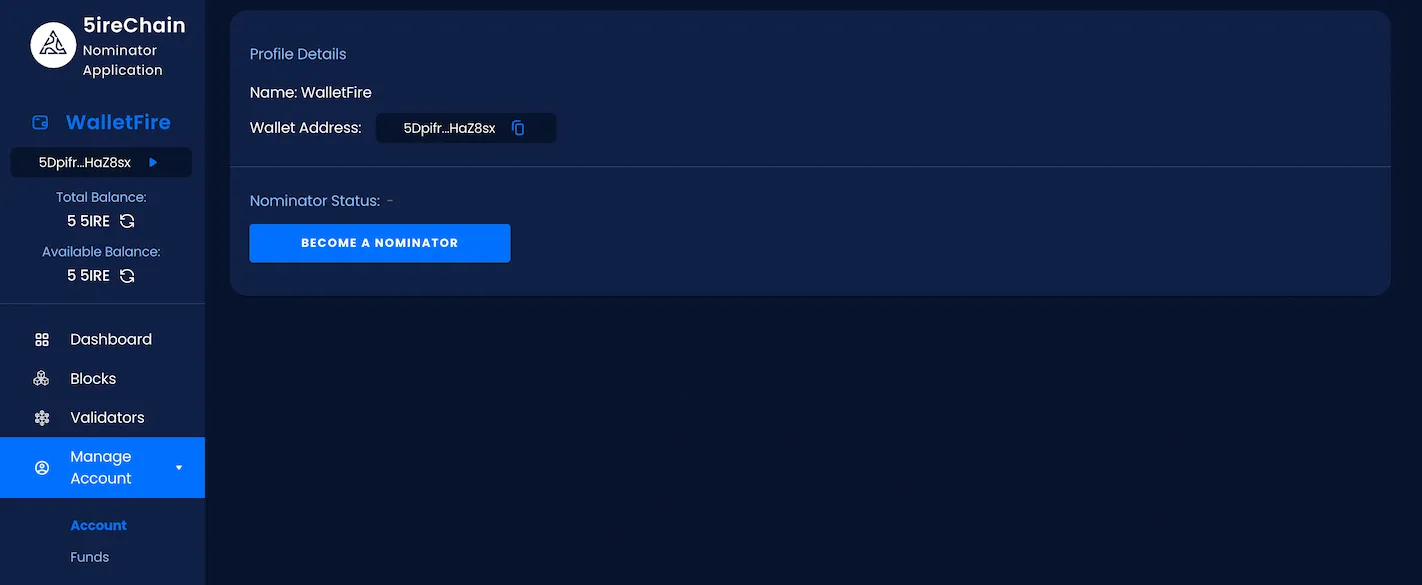
-
Validators Page
The Validators page displays the list of all validators along with their details available in the 5ireChain network.
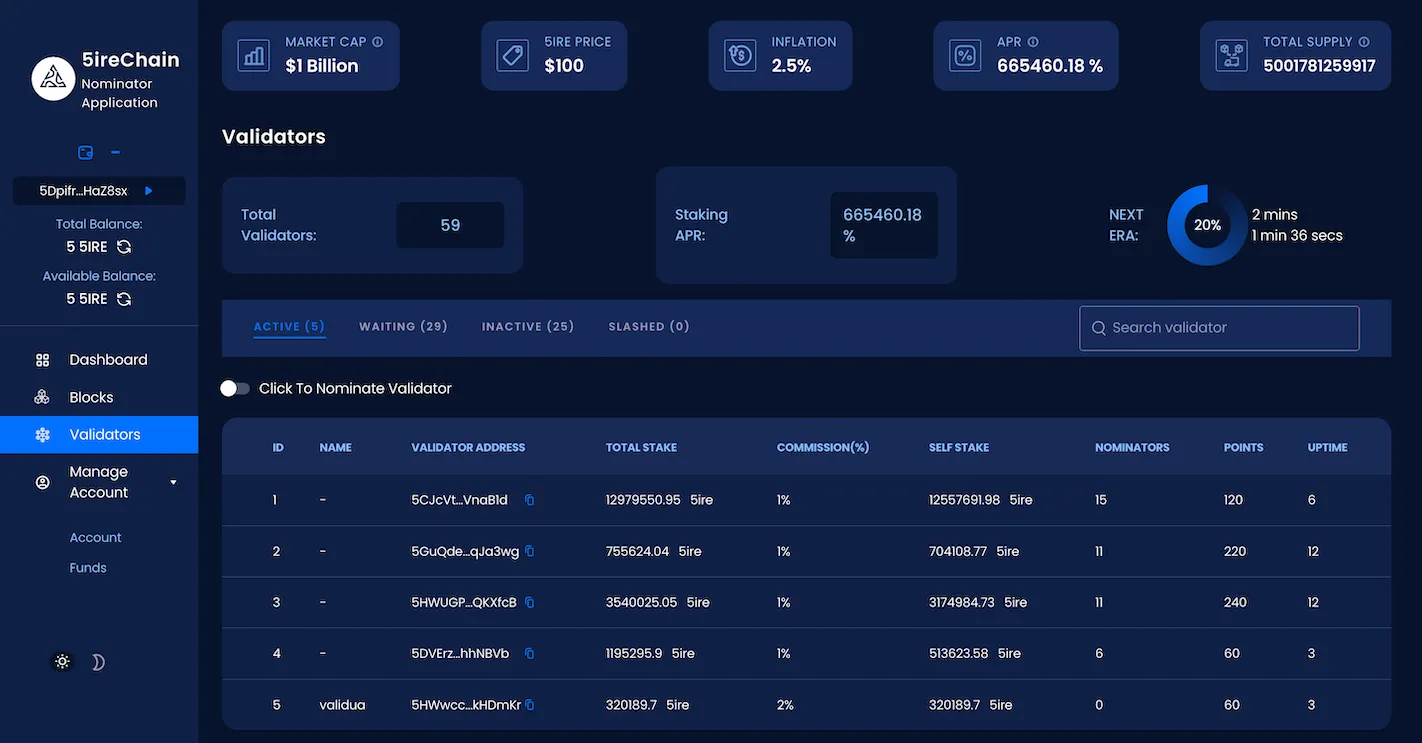
The page will display information related to:
- Total number of validators
- Current staking APR
- ERA countdown
The validator table shows the validators by following categories/state:
- Active state
- Waiting state
- Inactive
- Slashed
By clicking on the Click To Nominate Validator button, you will be able to select one or multiple validators to nominate to.
The table also provides the following additional information about the validator:
- Validator Address: Native Chain wallet address of the validator.
- Total Stake: Cumulative amount of the Validator and its supporting Nominator(s) stake.
- Commission: Percentage of reward received by the Validator from the Nominator’s rewards.
- Self Stake: The amount staked by the Validator.
- Nominators: Number of nominator(s) supporting the particular validator.
- Points: Validators are rewarded based on the number of points they have.
- Uptime: Number of blocks validated by a validator during an ongoing era.
Clicking on any particular validator will open the Validator Details page.

On the Validator Details page, click on the Nominate button next to the particular validator to nominate them.
-
Nominating
After clicking on the Nominate button, the user will be redirected to the Setup Nominator Bond page.
Here, the following information will be displayed:
- Selected Validators: This shows the count and the name of the validator(s) selected by the user.
- Enter amount to stake: Provides the staking/bond amount to use for creating a nominator bond.
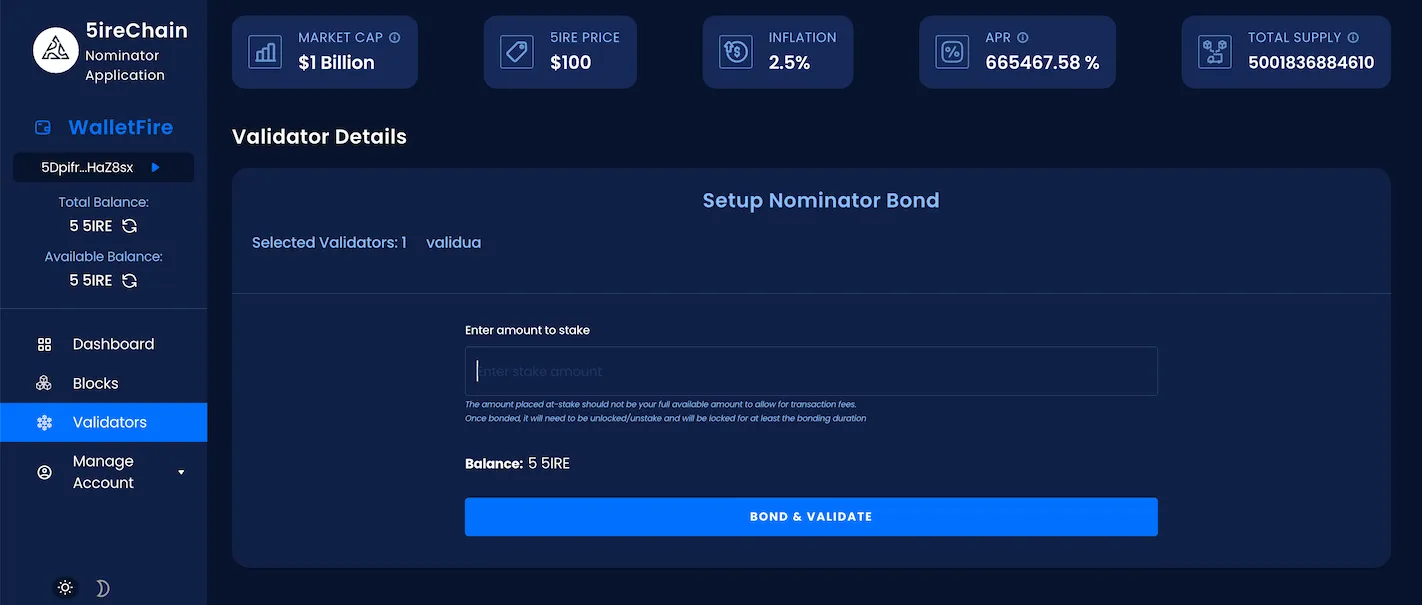
-
Authorizing
- After providing the nominator bond amount, click on Bond & Validate to process and approve the nominator bond transaction.
- Approve the request from the 5ire Wallet extension to authorise the transaction.
- A small fee will be deducted from your available account balance to process the transaction.
Your nominator bond will be created after you authorize the transaction, and your account status will be set to waiting until the next validating era.
The user will be redirected to the Dashboard page after the nominator bond process.
The status will be updated and shown to the user; the rest of the information, such as blocks proposed, points, etc., will be updated as the validator validates blocks on 5ireChain.
Manage Account
Manage account provides the user with all the necessary settings to manage their account, and consists of 2 sub-sections:
- Account
- Funds
Account
- The user will be shown the Profile section by default.
- The name along with the public wallet address will be displayed to the user, the wallet address could be copied by selecting the Copy icon.
- If the user is a first-time user, the nominator status will be blank and a button will be provided to Become A Nominator.
- Clicking on the button will direct the user to the Validators page, where they can select the validator(s) they wish to nominate.
- If the user has already nominated a validator, this button will no longer be visible.
Funds
- The Funds page consists of tools for the user to add and remove funds from the existing nominator bond.
- Bond Details: Users can stop nominating, bond more funds to the existing bond or unbond funds by clicking on the respective action buttons.
- Payout: To receive staking rewards for an ERA, the user would need to click on the Payout button to receive the payout. Clicking on the Payout button will open a modal window.
- Wallet: The user’s total available 5ire Coins will be displayed here (this includes the bonded 5ire Coins).
- In Rewards, 5ire Coins received as a staking reward will be displayed.
- In Available, the available 5ire Coins to send/withdraw will be displayed.
Stop Nominator:
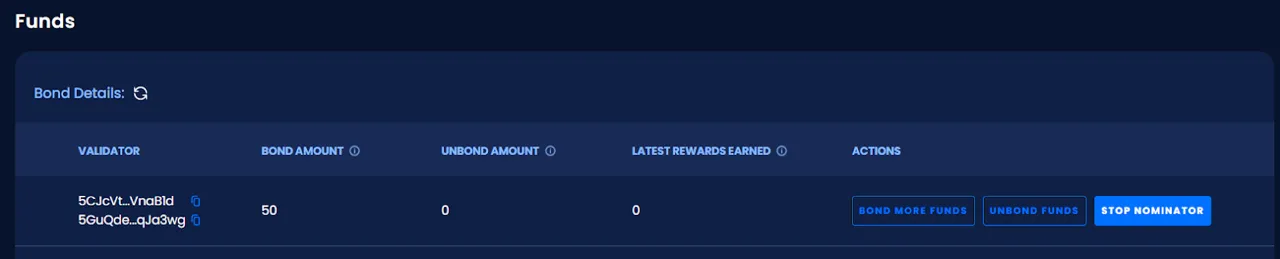
-
When a user clicks on the Stop Nominator button, they must approve the transaction to stop nominating from the 5ire Wallet extension.
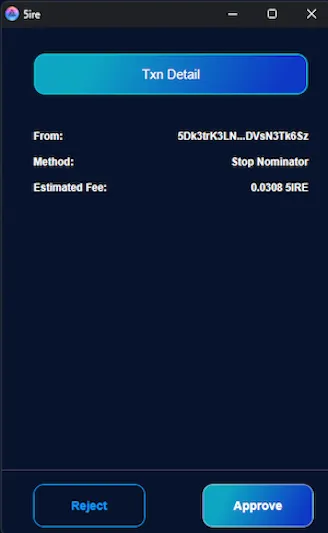
-
After authorizing the transaction, the user’s status will be changed to Inactive.
Bond More Funds:
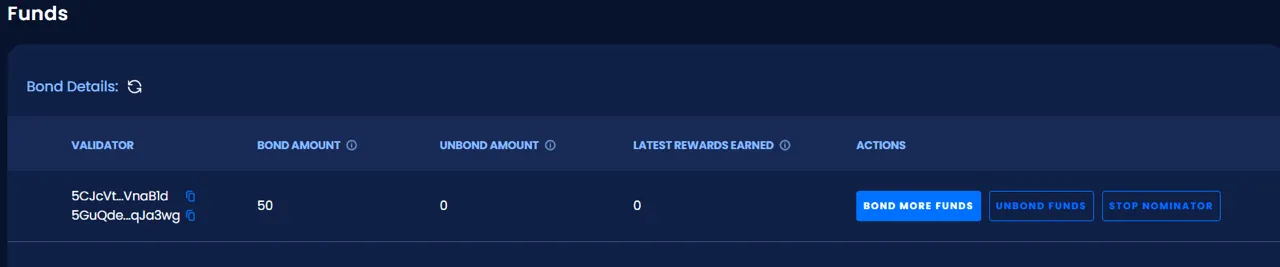
- The user could bond more funds by clicking on the Bond More Funds button.
- When a user clicks on the Bond More Funds button, they will be asked to enter the amount they wish to bond.
- After entering the amount, the user must click on the Bond More button, and they will be directed to the 5ire Wallet extension to approve the transaction.
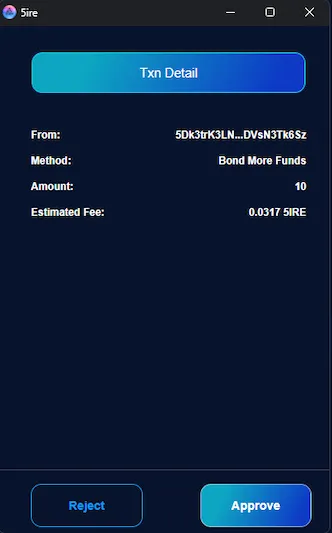
Unbond Funds:
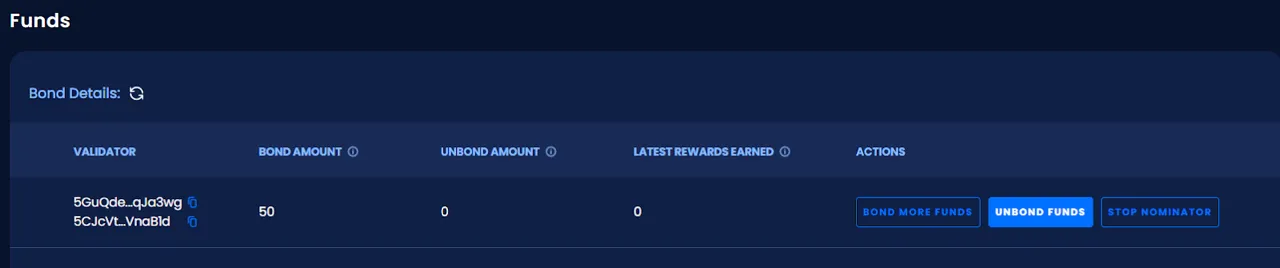
- User can unbond their funds by clicking on the Unbond Funds button.
- When a user clicks on the Unbond Funds button, they will be asked to enter the amount they wish to unbond.
- After entering the amount, the user must click on the Unbond button, post which they will be be asked to approve the transaction from the 5ire Wallet extension.
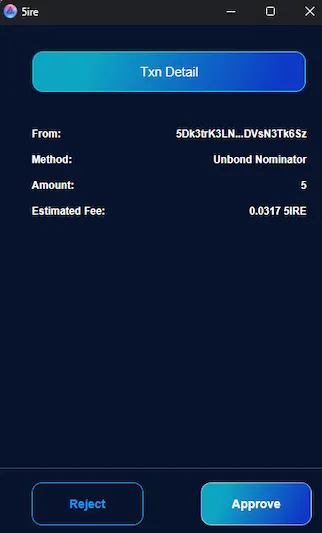
After the unbonding of funds, a Timer icon will appear beside the locked amount, displaying the amount of 5ire Coins to be unlocked as well as the time remaining.

Once the unbonding time is over, the user needs to click on the icon and approve the transaction to transfer the 5ire Coins from the locked balance to available balance.
Payout section:
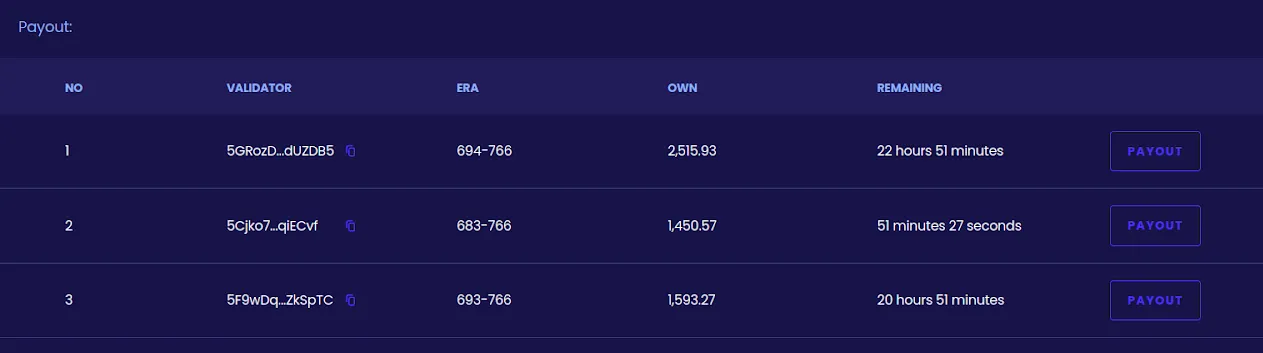
The Payout button will be active only when the nominator is eligible to receive the rewards.
The following information is displayed in the Payout table:
- Validator: The address of the validator nominated by the user.
- Era: Era refers to a fixed period of time, during which the validators are chosen and rewards are distributed.
- Reward Amount: The reward that must be claimed within the next 84 eras.
- Remaining: The time remaining to claim the rewards of the oldest era for which user has not recieved the payout yet. After that window, the rewards for that era may no longer be claimable.
- Payout: The rewards that are distributed to validators and their nominators for participating in the network and helping to secure it.
Wallet section:
The user will be able to see the total 5ire Coins available to them in the Wallet section (this includes the bonded 5ire Coins).

Under Wallet, there are four types of balances:
- Total: Total amount available in the user’s/nominator’s account.
- Locked: Amount staked in the blockchain by the nominator.
- Reserved: Amount which bonded in the blockchain other than the staked amount.
- Available: Amount which the user/nominator is allowed to transfer.