Validator Application
The 5ireChain Validator app provides a user-friendly interface for validators to monitor and manage their nodes. By following this guide, you can use the Validator app to get onboarded on the network as a validator and contribute to the overall stability of the blockchain.
5ireChain Validators play a vital role in maintaining the security and functionality of the network. They are responsible for:
- Validating transactions
- Facilitating the creation of new blocks
- Participating in consensus with other validators
Prerequisites
-
Ensure that you have successfully set up your validator node.
-
Download the 5ire Wallet extension for your Chrome browser and make sure that your wallet is set up (refer here).
Who are Validators?
-
A validator is a participant in 5ireChain consensus (SPoS) who is responsible for maintaining the security of the distributed ledger by validating transactions and adding them to 5ireChain. They are responsible for creating new blocks, as well as ensuring the network’s finality and, ultimately, its security.
-
Validators are incentivized to participate in the network through the use of a native cryptocurrency (5ire Coins in 5ireChain) and are required to “stake” a certain amount of coins to become a validator (min. 100K 5ire Coins in 5ireChain).
-
Validators are required to stake a certain amount of coins, which acts as a guarantee of their good conduct. If a validator violates the rules or makes a mistake, a portion of their stake is automatically deducted (i.e., slashed) as a penalty. On the other hand, validators who follow the rules and contribute to the network’s security are rewarded with additional coins. This economic incentive system encourages validators to act in the best interest of the network and ensures that it remains secure and reliable.
-
Being a validator on a live network comes with a significant level of responsibility. Validators are not only responsible for their own stake, but also for the stake of their nominators. Any mistakes made by the validator can result in a slashing of stake amount and reputation.
What are the minimum requirements to become a validator?
Stake: To become a validator on the 5ireChain blockchain, you must meet the minimum stake requirement of 100K 5ire Coins.
Validator Node: It is mandatory to set up your 5ireChain Validator Node to become a validator. Please follow this link to set up a node.
Once you have a 5ireChain validator node set up, please proceed with the instructions below.
Becoming a Validator on 5ireChain
A user must access the Validator App to become a validator.
The link above will redirect to the app. Once the app opens, a user can enter the node information to establish a connection between the user’s node and the app.
-
Connect Node
You must enter the node IP address and port (Format: protocol://IP:port) in the node information section and click on Submit. In case you do not have a running 5ireChain node, refer to the documentation for Setting up a 5ireChain Validator Node.
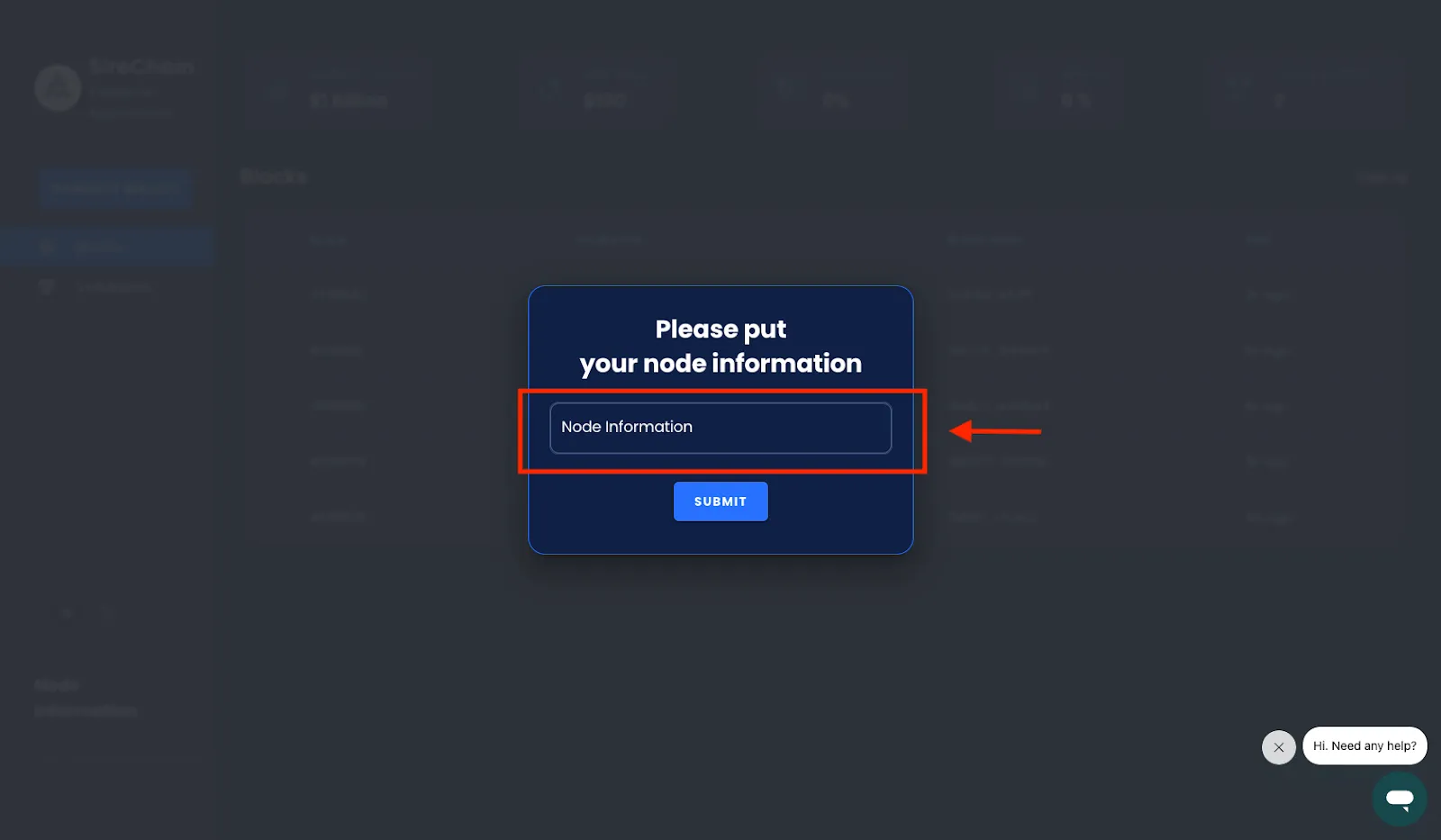
Format for entering the node information:
-
Format: protocol://IP:port
-
Example: ws://127.0.0.1:9944
-
Example: wss://www.example.com
If the system firewall is enabled, the Node host must make the following ports (TCP) accessible:
- 9944: For web sockets and RPC
-
-
Connect Wallet
Once the node connection is established successfully, you must log into the app.
In the left panel menu, click on the Connect Wallet button. Once you’ve approved the connection, you will be redirected to the next step.
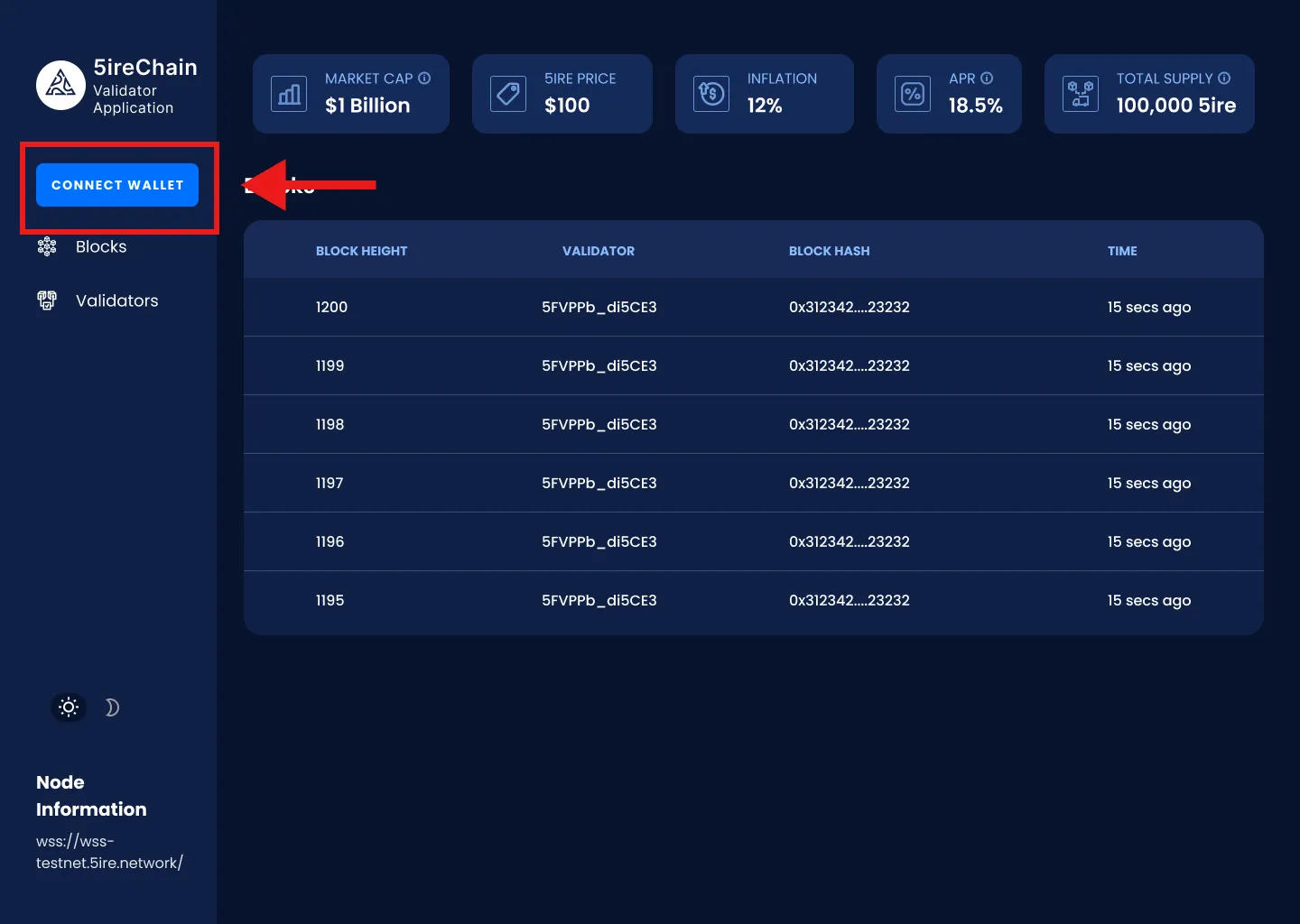
If you are a first-time user on the app, then you will be directed to the next step to set up an account name on the platform.
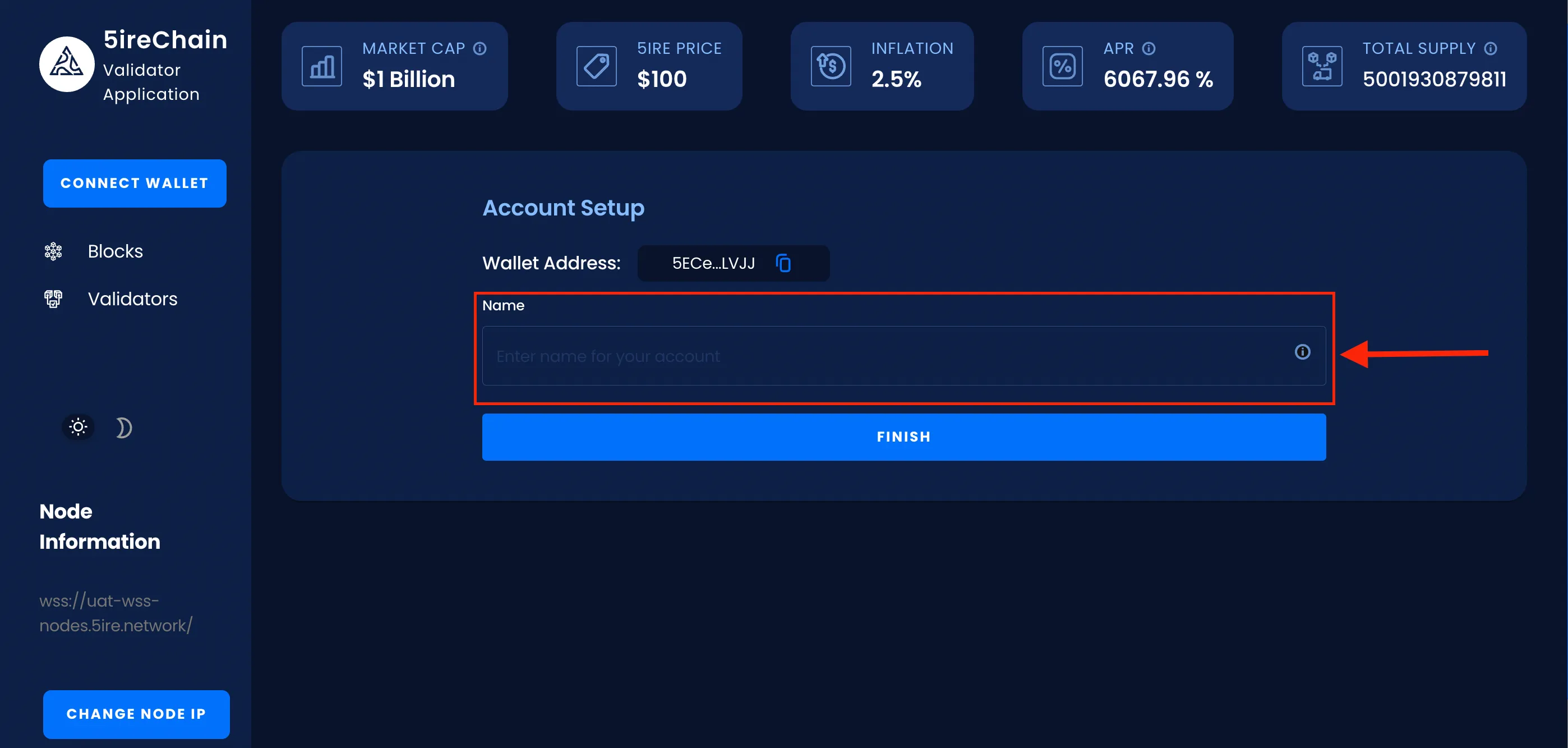
You will be redirected to the dashboard page after setting up a name for the account.
-
Dashboard
After successfully connecting to a wallet, the user is taken to the dashboard page. The dashboard page provides the user with all relevant information, including:
-
The dashboard page shows the status of the validator.
-
The status could be Active, Inactive, or Waiting.
-
If the user has not completed the process of becoming a validator, the status will be shown as ”-”.
To continue with the validator setup process, click on the Setup as a Validator button.
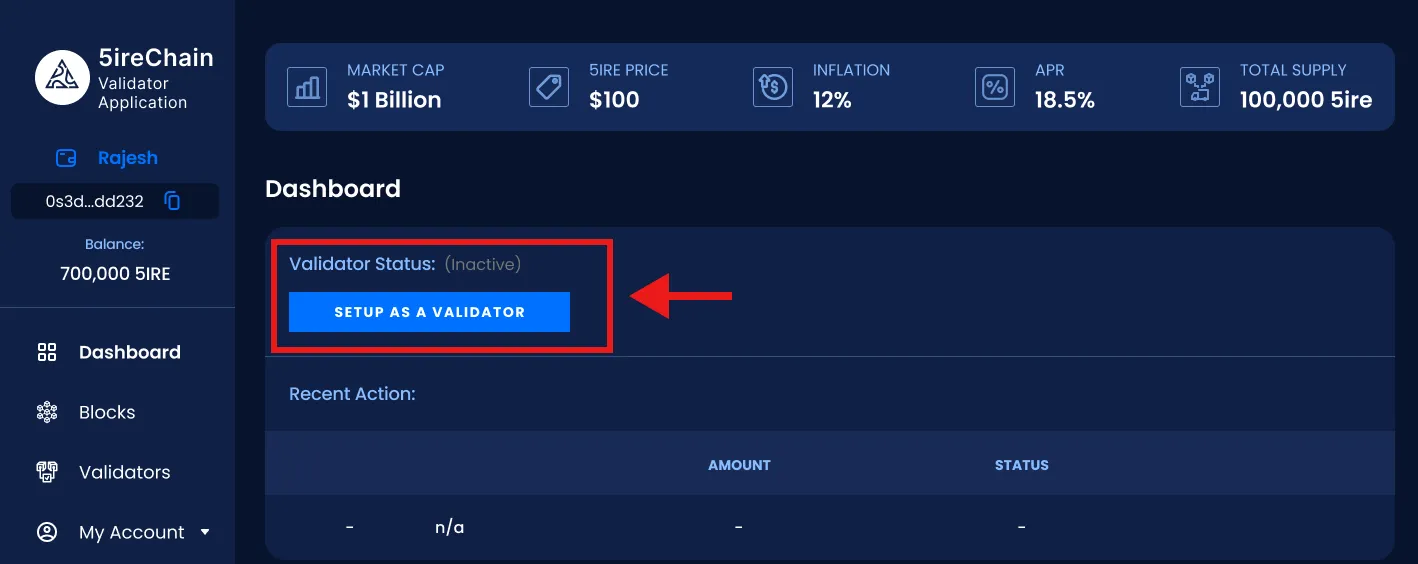
-
-
Verify Wallet Address and Generate Rotate Keys
The user will now be redirected to a page with the associated wallet address visible in the top left-hand corner. The rewards will be received in this wallet address.
Click on the Generate Rotate Key button and it will auto-generate your rotate key.
Once the rotate key is generated, click Next to proceed.
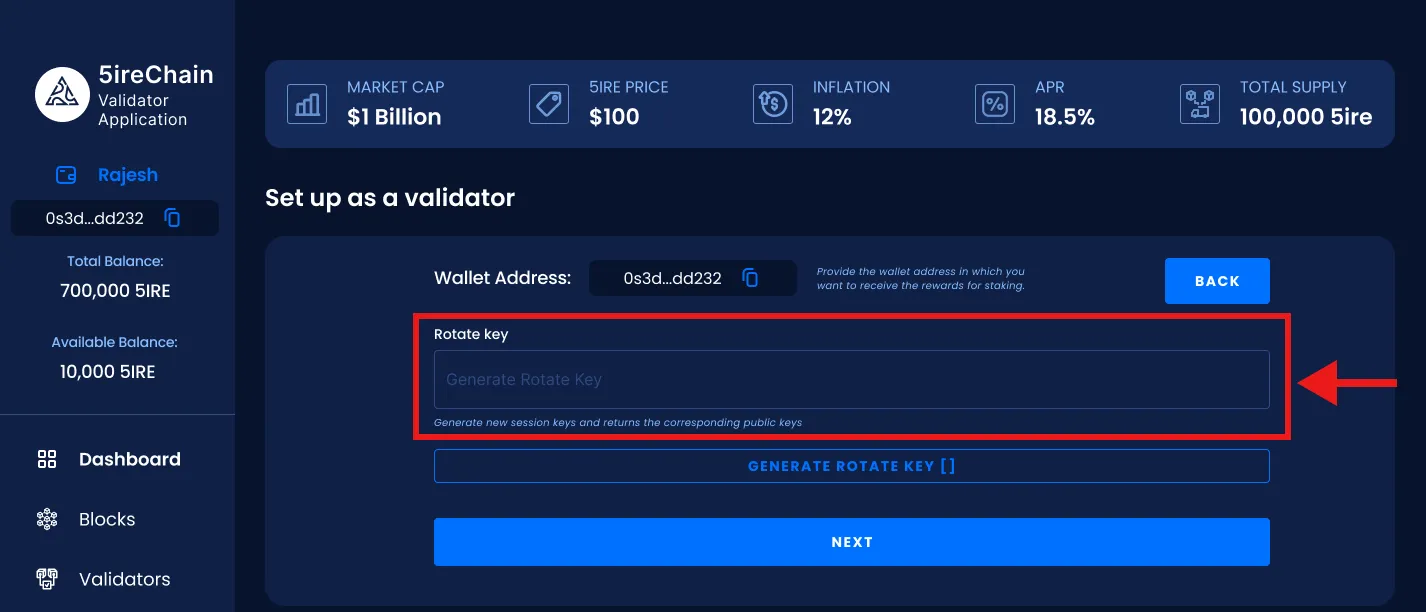
-
Staking
Input the staking/bond amount to use for creating a validator bond.
The higher the staking amount, the higher the chances of becoming a validator.
Input the commission percentage that will be taken out before the rewards are distributed amongst the associated nominators.
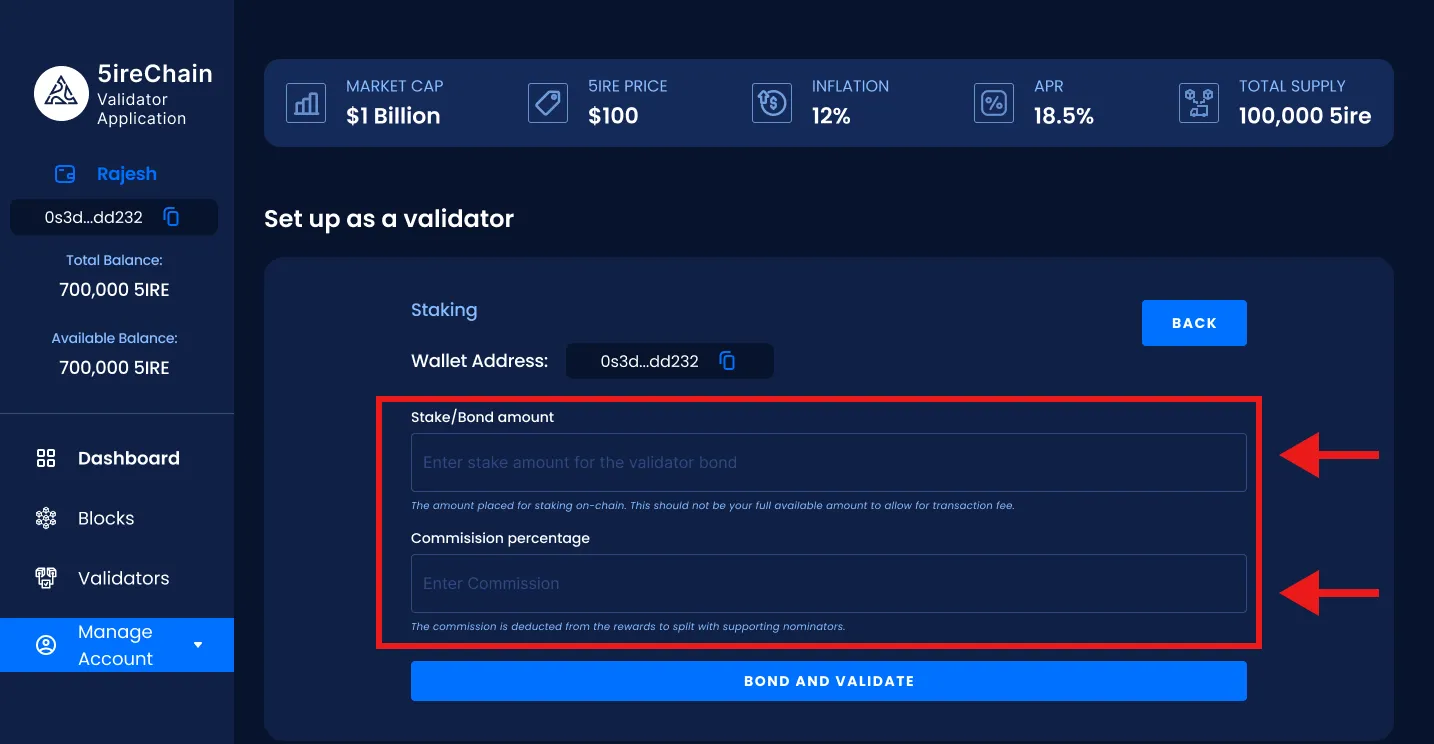
-
Authorizing
Click on Bond & validate to authorize the transaction. A small fee will be deducted from the account balance to process this transaction.
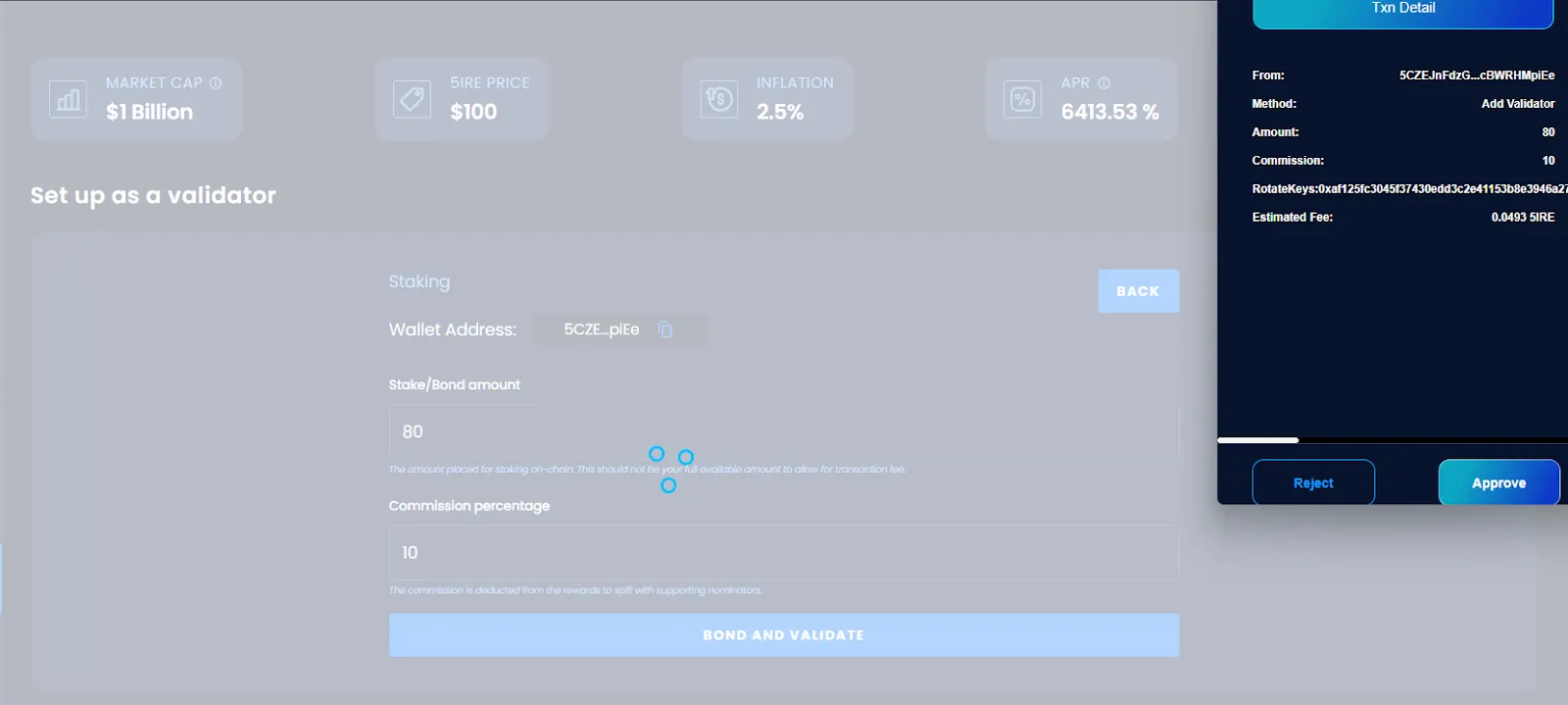
Once this transaction is approved, the validator bond will be created.
After successfully completing the validator bond creation process, the user will be redirected to the Validators page. The validator status will be updated to Waiting until the next validating era.
The remaining data points, such as blocks proposed, points, nominators, uptime, rewards earned, etc. will be updated once the validator validates blocks on the 5ireChain network.
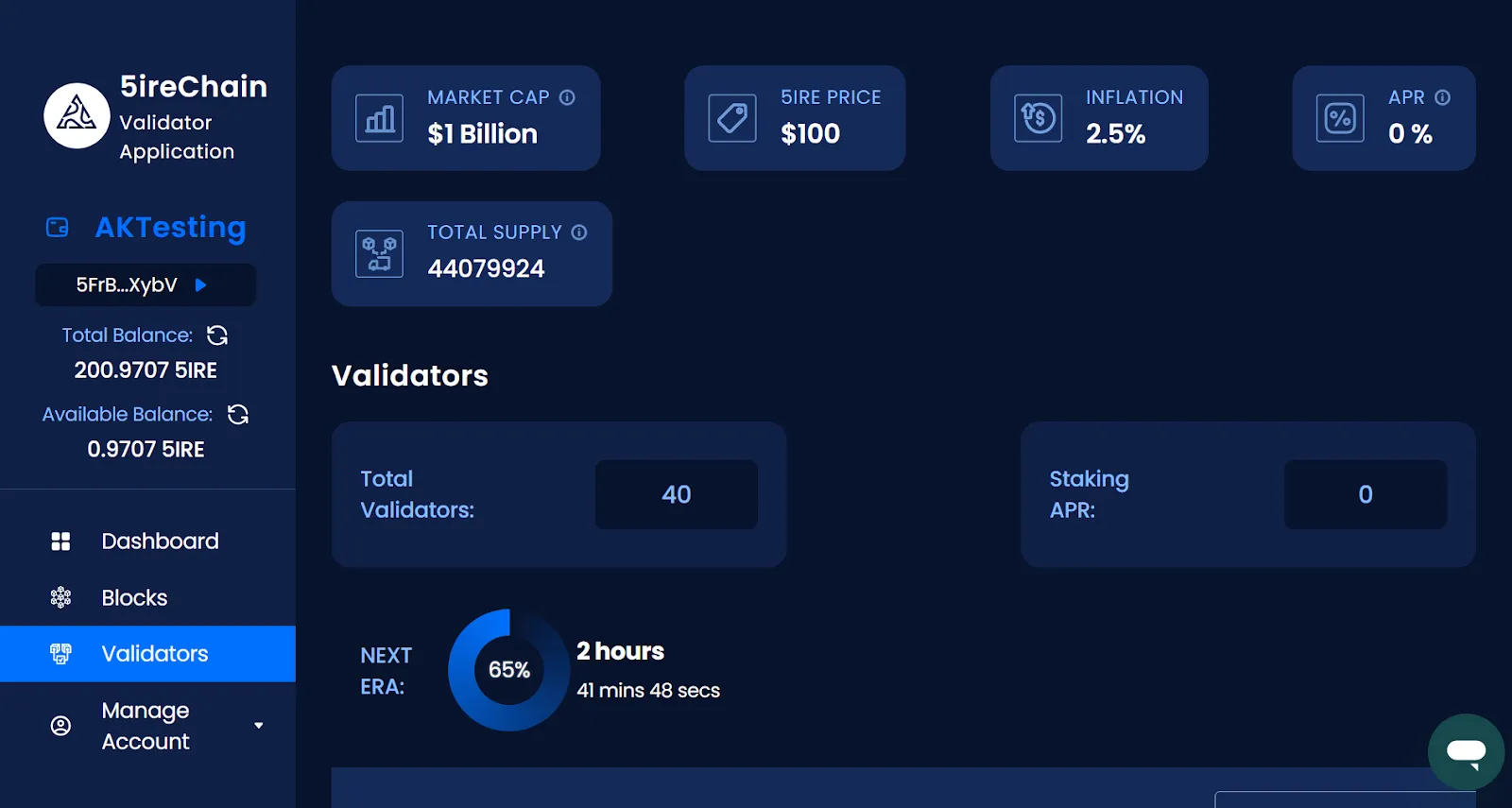
Features
Left-Panel Menu
- Dashboard: Displays statistics and recent validator activity.
- Blocks: Displays block details and the validator responsible for that block.
- Validators: Displays the list of validators available on the 5ireChain network.
- Node Information: Displays the node that the Validator app is connected to.
Statistics
- Market Cap: 5ire Coin market capitalization.
- 5ire Price: Price of 5ire Coin in USD terms
- Inflation: Inflation percentage of the 5ire tokenomics.
- APR: Annual percentage return for the staking in 5ireChain.
- Total Supply: Total issued supply of 5ire Coins.

Dashboard
The dashboard provides a high-level overview of the user node’s performance metrics and validator status.
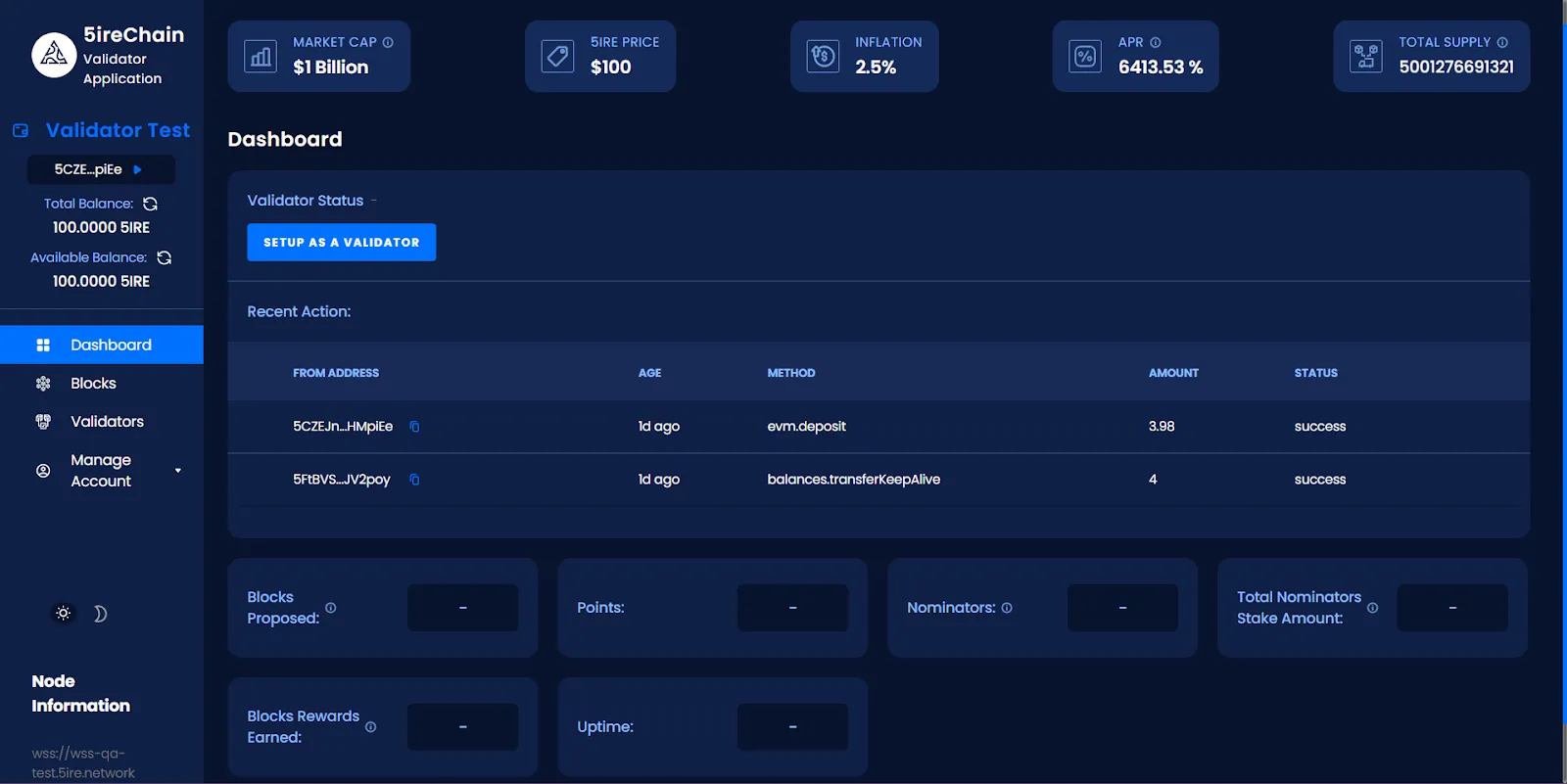
Blocks
The Bblocks page displays the most recent block details such as block height, block hash, and timestamp, as well as the name of the validator validating a particular block.
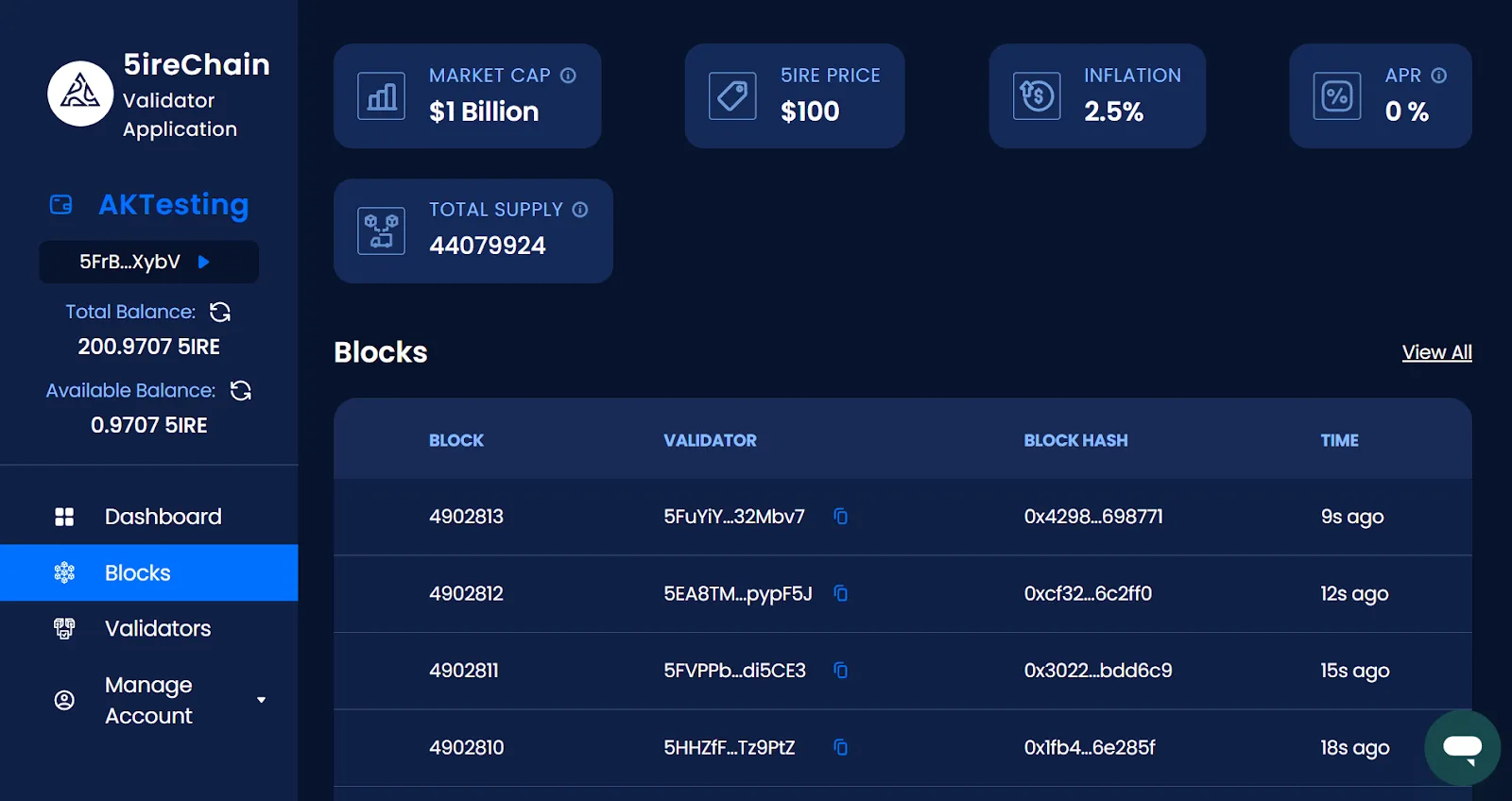
Validators
Validators page displays the list of all validators available in the 5ireChain network. It displays information for:
- Total Validators
- Staking APR
- Next ERA
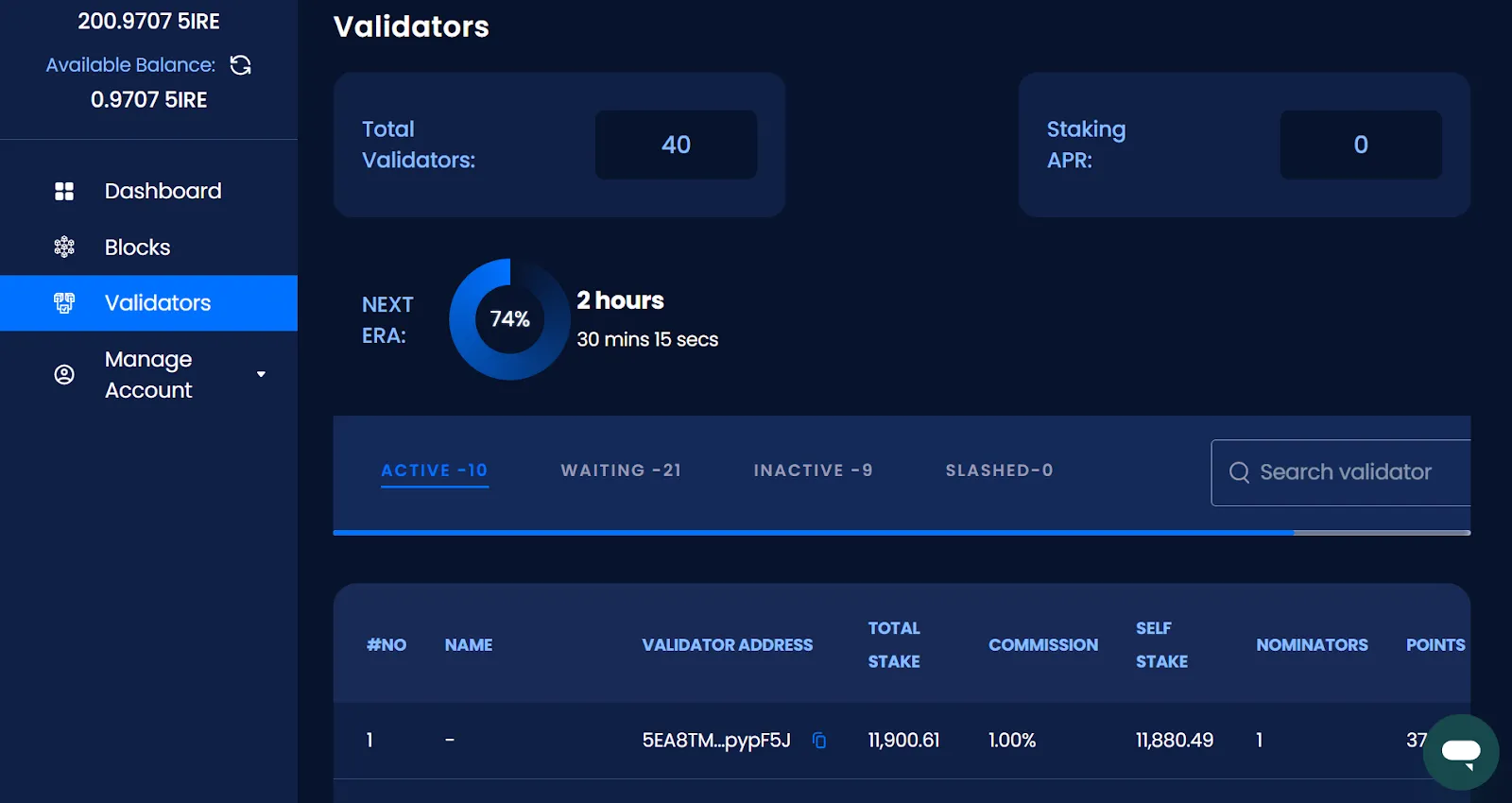
The validator table shows the validators by state:
- Active state
- Waiting state
- Inactive
- Slashed
The table also provides additional information about the validator such as:
- Validator Address: Native chain wallet address of the validator.
- Total Stake: Total amount of the validator stake and its supporting nominator(s) stake.
- Commission: Percentage of reward received by the Validator from the nominator’s rewards.
- Self Stake: The amount staked by the validator.
- Nominators: Number of nominator(s) supporting the particular validator.
- Points: Points accumulated by the validator; validators are rewarded based on points accumulated.
- Uptime: No. of blocks that are validated by the validator during an ongoing era.
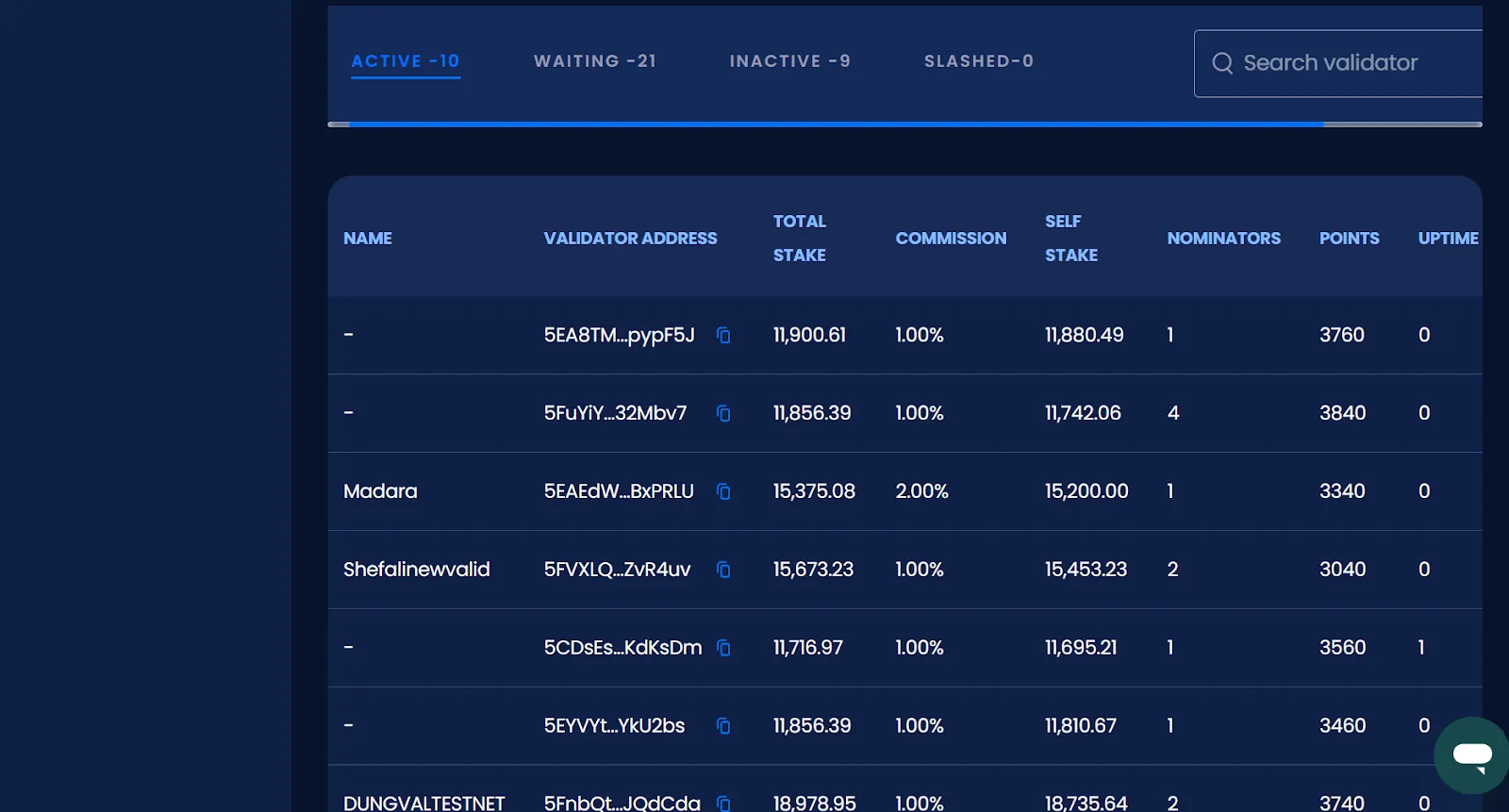
Clicking on any validator will open a detailed information page for that specific validator.
Validator Details
This page will provide detailed information about a specific validator, including the following:
- Total Stake: Total amount of the validator stake and its supporting nominator(s) stake.
- Commission: Percentage of reward received by the Validator from the nominator’s rewards.
- Uptime: No. of blocks that are validated by the validator during an ongoing era.
- Validator Since: The date that the validator was created.
- Points: Points accumulated by the validator; validators are rewarded based on points accumulated.
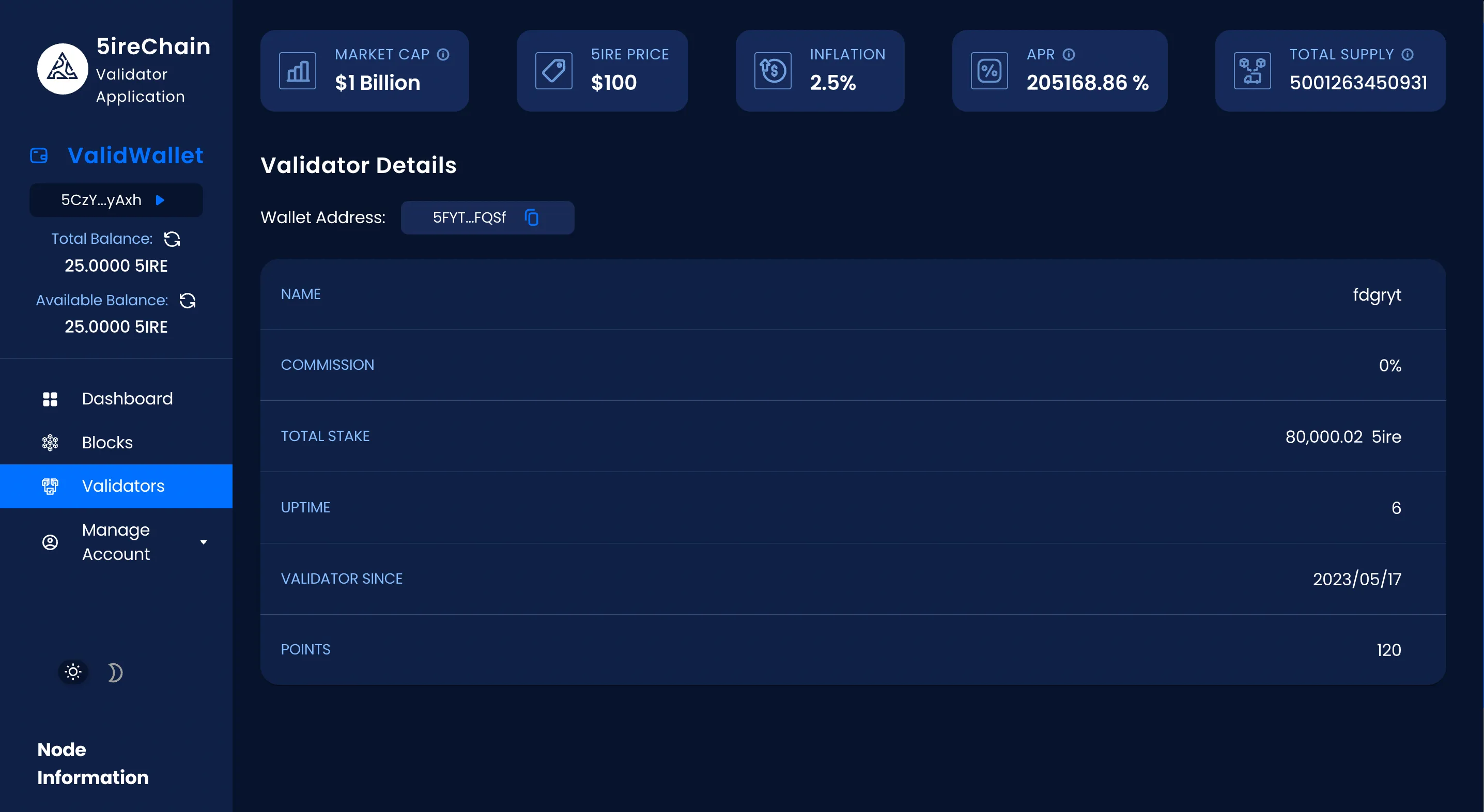
Manage Account
Manage account provides the user with all the necessary settings to manage their account, and consists of 2 sub-sections:
- Account
- Funds
Account
- The user will be shown the “Profile Details” section.
- The account name, along with the public wallet address, will be displayed to the user, and the wallet address can be copied by selecting the copy icon.
- If the user is a first-time user, the validator status will be shown as “Inactive” and a button will be provided to Setup As A Validator.
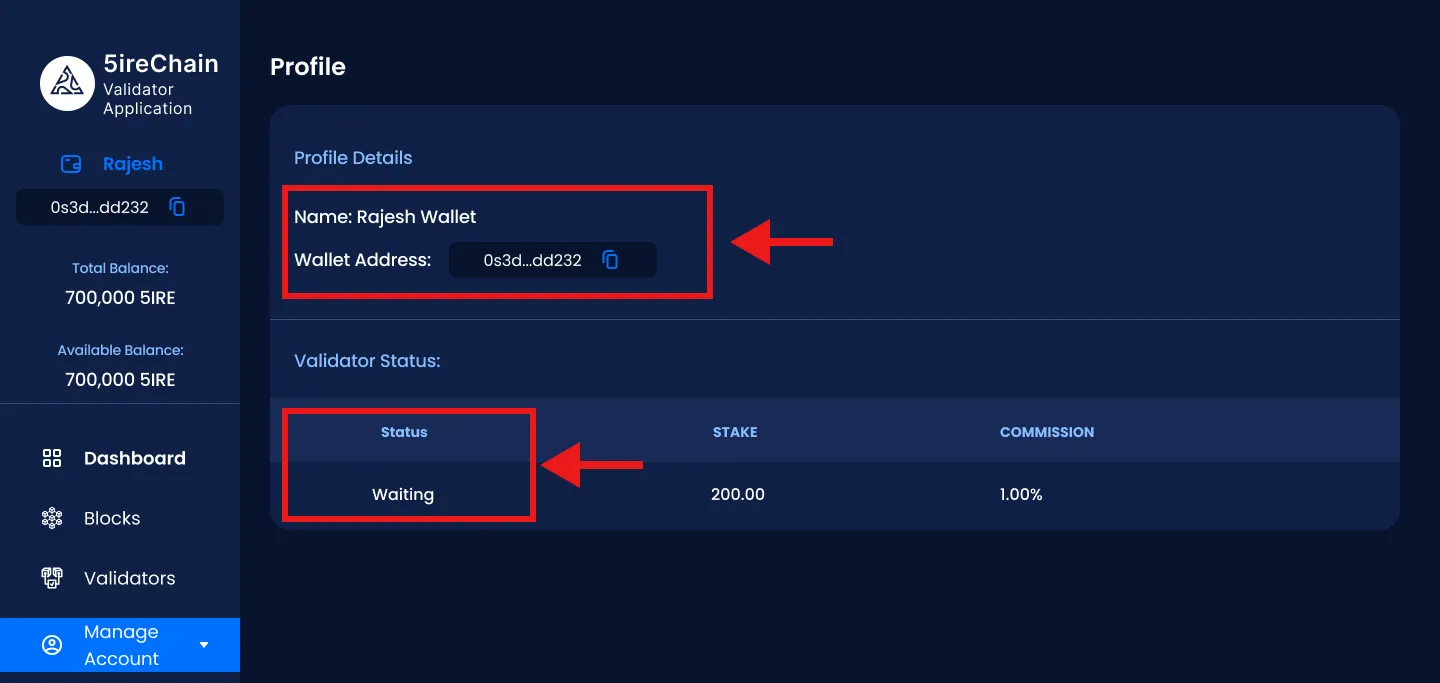
Once the validator is set up, the page will show the validator assigned to the wallet. The page also shows the following information:
- Validator Status: The status of the validator.
- Stake: The validator’s own stake.
- Commission: The commission percentage of the validator.
Funds
The Funds page consists of the Bond Details (including tools to add/remove funds and stop validating), Payout, Wallet, and Reward And Era Table sections.
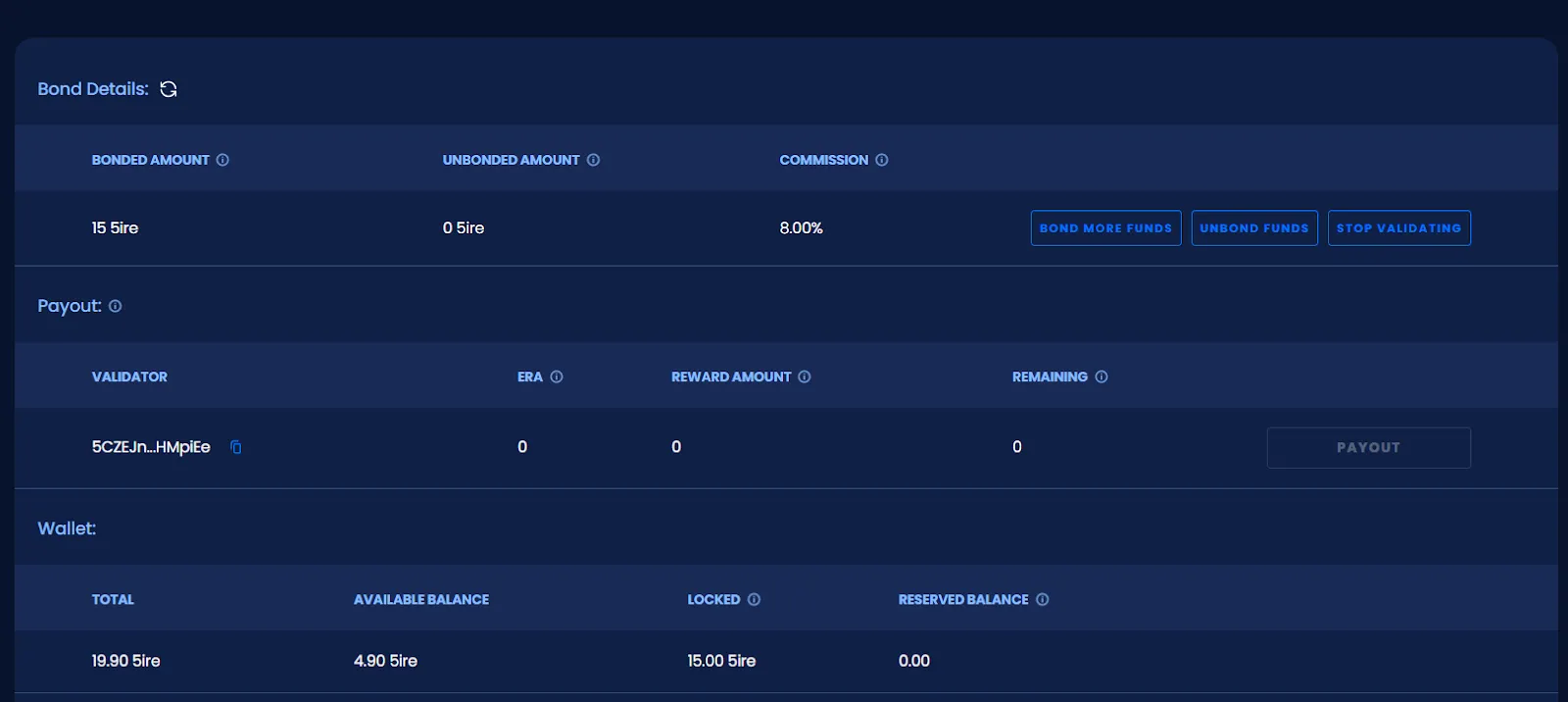
Bond Details
Bond More Funds:
A user can stake/bond more funds to a validator by clicking on the Bond More Funds button.

- Click on the Bond More Funds button.
- Enter the amount to bond and click on the Bond More button.
- Next, authorize the bond transaction from the wallet.
Unbond Funds:
A user can unstake/unbond funds from a validator by clicking on the Unbond Funds button.

- Click on the Unbond Funds button.
- Enter the amount to unbond and click the Unbond button.
- Next, authorize the unbond transaction from the wallet.
After the unbonding of funds, a timer icon will appear beside the locked amount, showing the amount of 5ire Coins to be unlocked, as well as the time remaining.

Once the unbonding time is over, the user needs to click on the icon and approve the transaction to transfer the 5ire Coins from the locked balance to the available balance.
Stop Validating:
A user can stop the validator by clicking on the Stop Validating button. This puts the validator into Chill mode and the status will be updated to “Inactive”.

- Click on the Stop Validating button.
- Then, authorize the stop validating transaction from the wallet.
Restart Validator:
In case a user has stopped the validator already, they can restart it by clicking on the Restart Validating button.

- Click on the Restart Validating button.
- Enter the commission percentage to earn from the nominator(s) and click on the Restart Validation button.
- Next, authorize the restart validator transaction from the wallet.
Payout
The Payout button will be active only when the validator is eligible to receive the rewards.
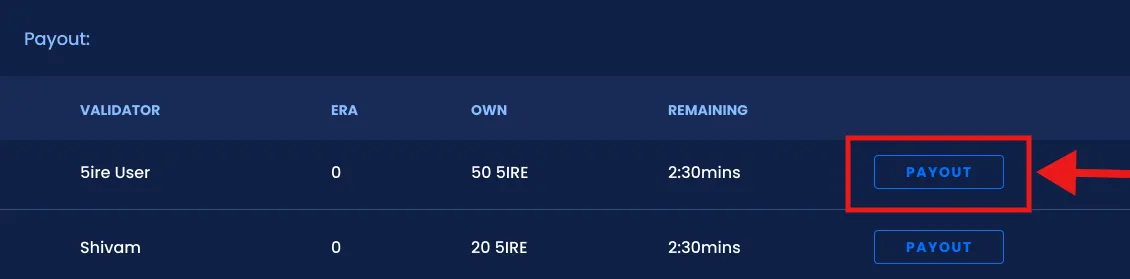
The Payout section displays the following information:
- Validator: The wallet address of the validator.
- Era: The Era in which the rewards were forged. The Era refers to a fixed period of time, during which the validators are chosen and rewards are distributed.
- Own: The validator’s reward that must be claimed within the next 84 eras.
- Remaining: The time remaining to claim the rewards of the oldest era for which the user has not received the payout yet. After that window, the rewards for that era may no longer be claimed.
- Payout: The Payout button will be active only when the validator is eligible to receive the rewards. To receive staking rewards for an Era, the user would need to click on the payout button to receive the payout.This will send the rewards to the payout address.
Wallet
The Wallet section displays the available balances in the associated wallet.
- Total: the total balance for the wallet.
- Available Balance: The balance currently available to be used.
- Locked: The amount staked in the blockchain by this validator.
- Reserved Balance: The amount bonded in the blockchain other than the staked amount.
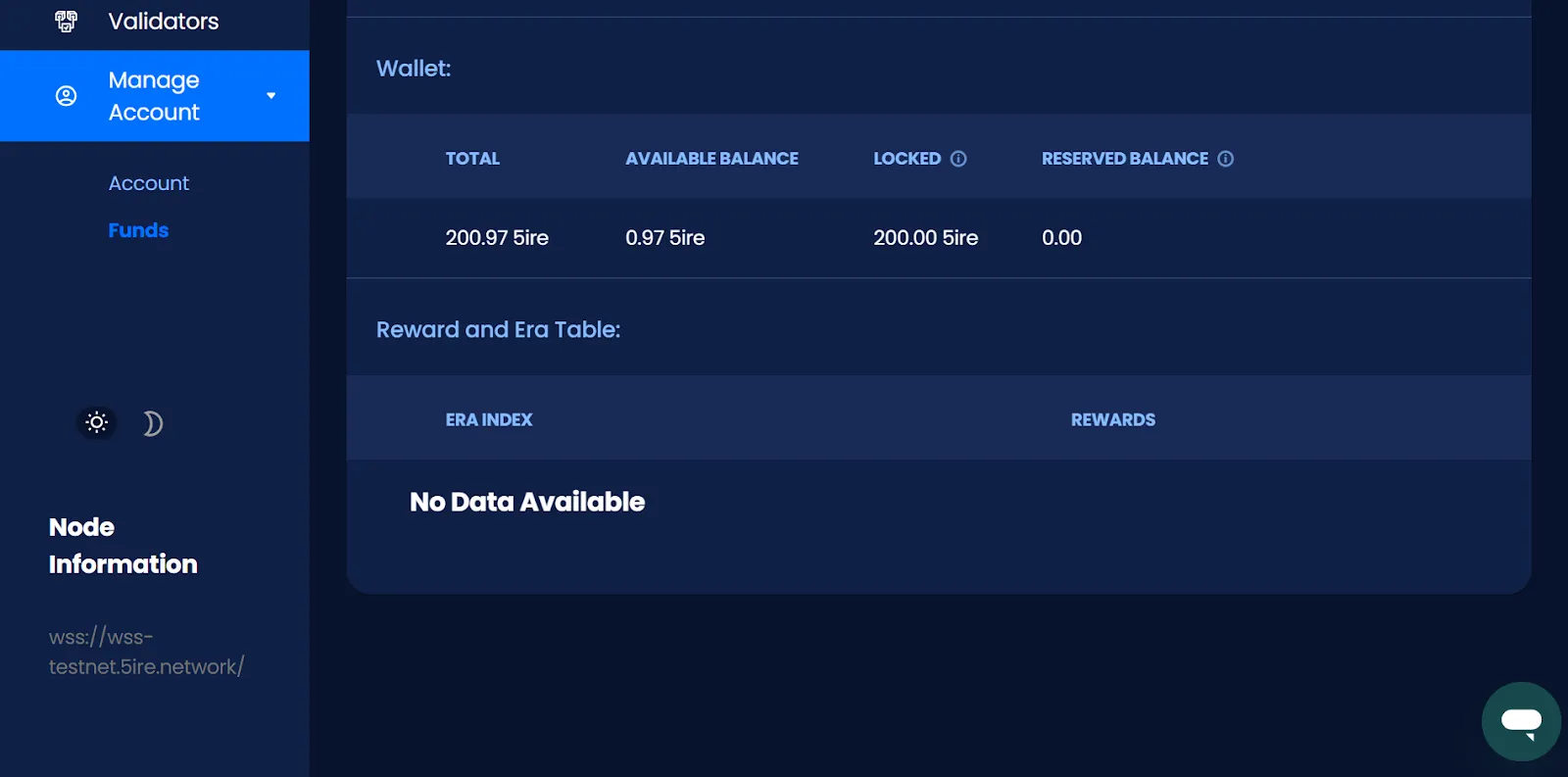
Reward And Era Table
The Reward And Era Table section displays the following information:
- Era Index: The era index where the reward was generated.
- Rewards: The amount of rewards generated during the era.